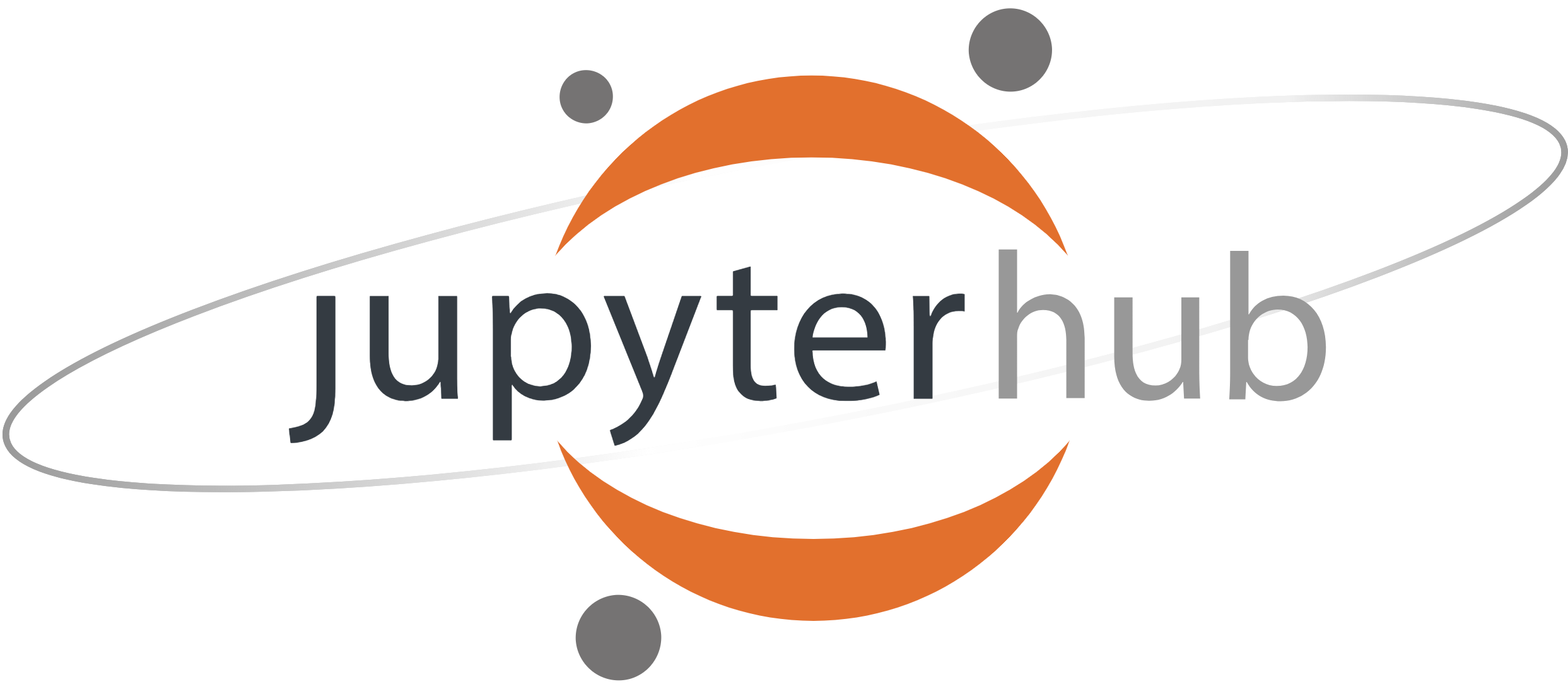
Getting Started with JupyterHub at DKRZ
General Infos
Data analysis work will be done on the supercomputer Levante at DKRZ. You find some information on high-performance computing platform here:
The main part of the proposed data analysis will be done with Jupyter Notebooks using Python as programming language. For python, you will find a lot of information in the internet. As starting point, these tutorials are interesting:
https://github.com/NCAR/ncar-python-tutorial/blob/master/notebooks/welcome.ipynb
https://unidata.github.io/python-training/python/intro-to-python/
For an intro to Jupyter Notebooks, see here:
Login
Do you have a DKRZ account?
Your work is part of the DKRZ traíning project
bb1224. The first steps is to ask your supervisor for account details, i.e. username and password pair.Student accounts are provided by DKRZ on a temporary basis.
check JupyterHub Tutorial
This tutorial covers all aspects about jupyterhub at DKRZ: https://docs.dkrz.de/doc/software%26services/jupyterhub/index.html
Load a Jupyter Spawner
You will land on this page where you need to input your mentioned account details
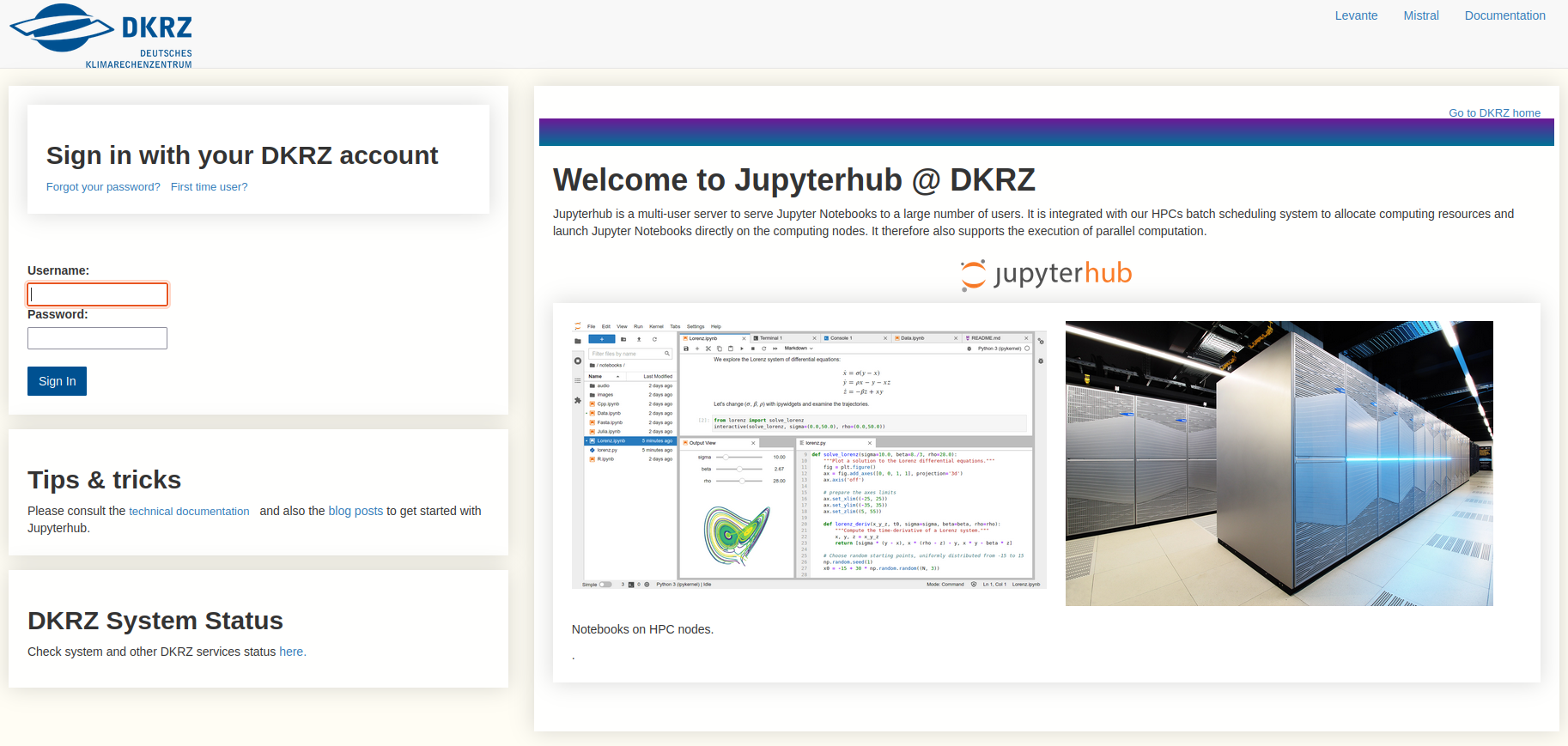
At the next page, you need to select the “Start” button in the Levante row & the Preset column below the Spawner Options title.
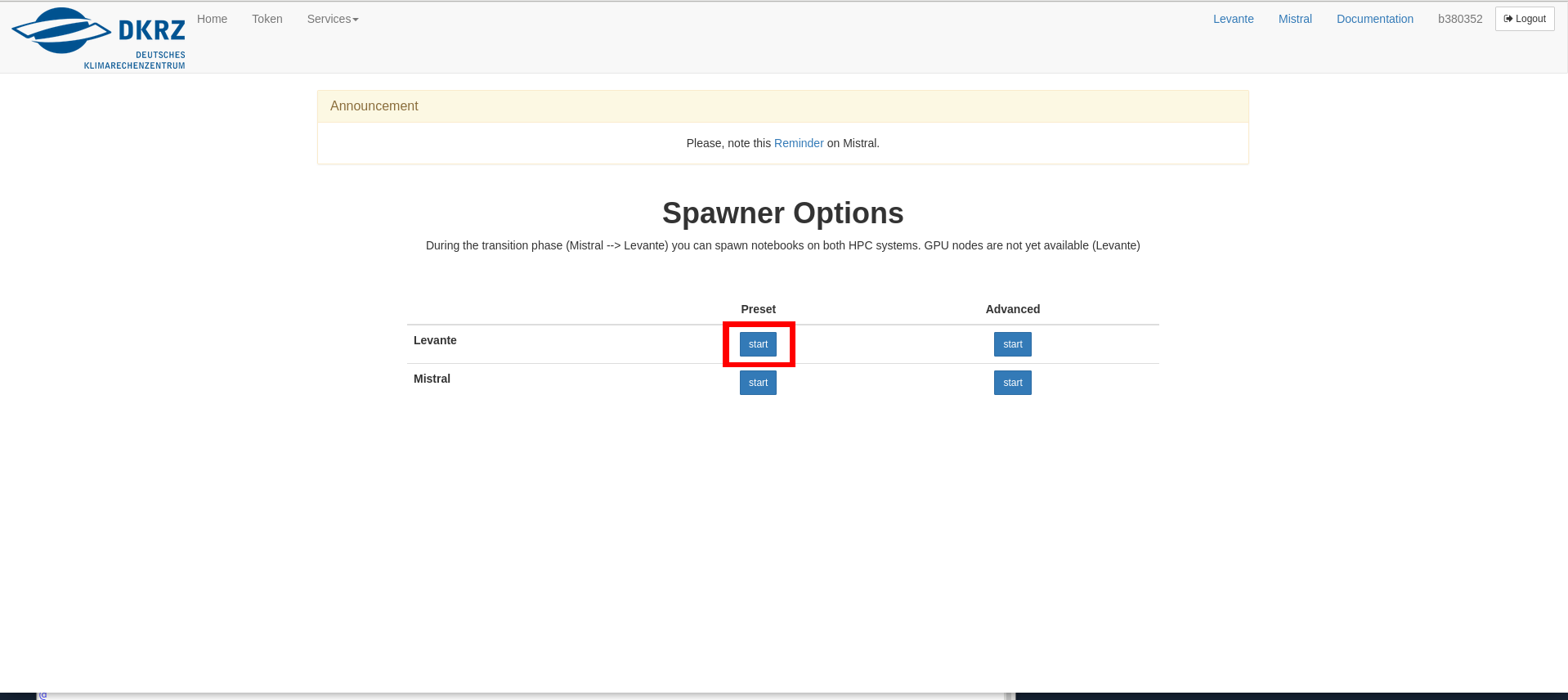
input the following options
Category
Input
profile
5 GB memory, interactive, 08:00h
account
bb1224
which after loading looks like this (the JupyterLab interface):
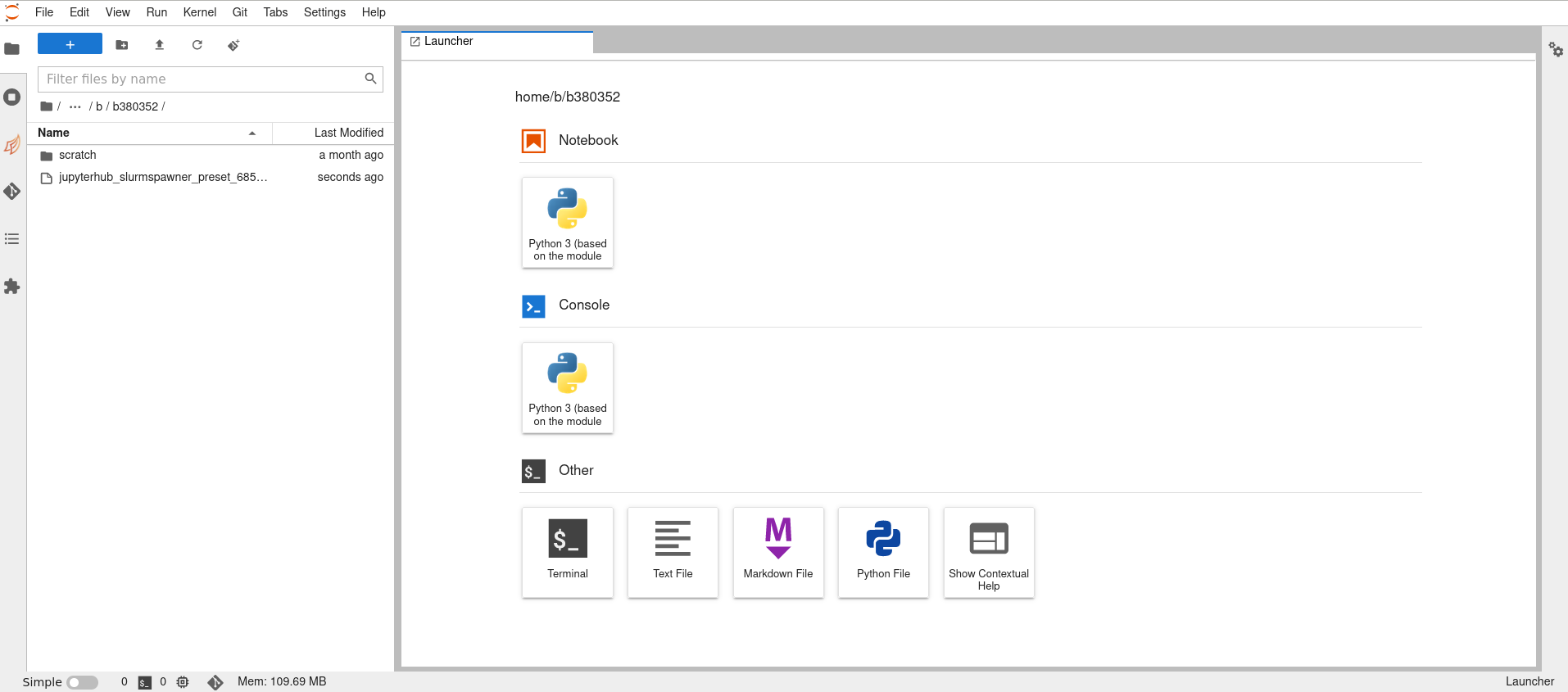
You will land in your Levante
${HOME}directory. Please, check the documentation linked above to know how much space is free for you (keyword: “quotas”).
Create Folders: In your
${HOME}directory, you can create folders. Please do so, e.g. a “data” and a “notebooks” folder: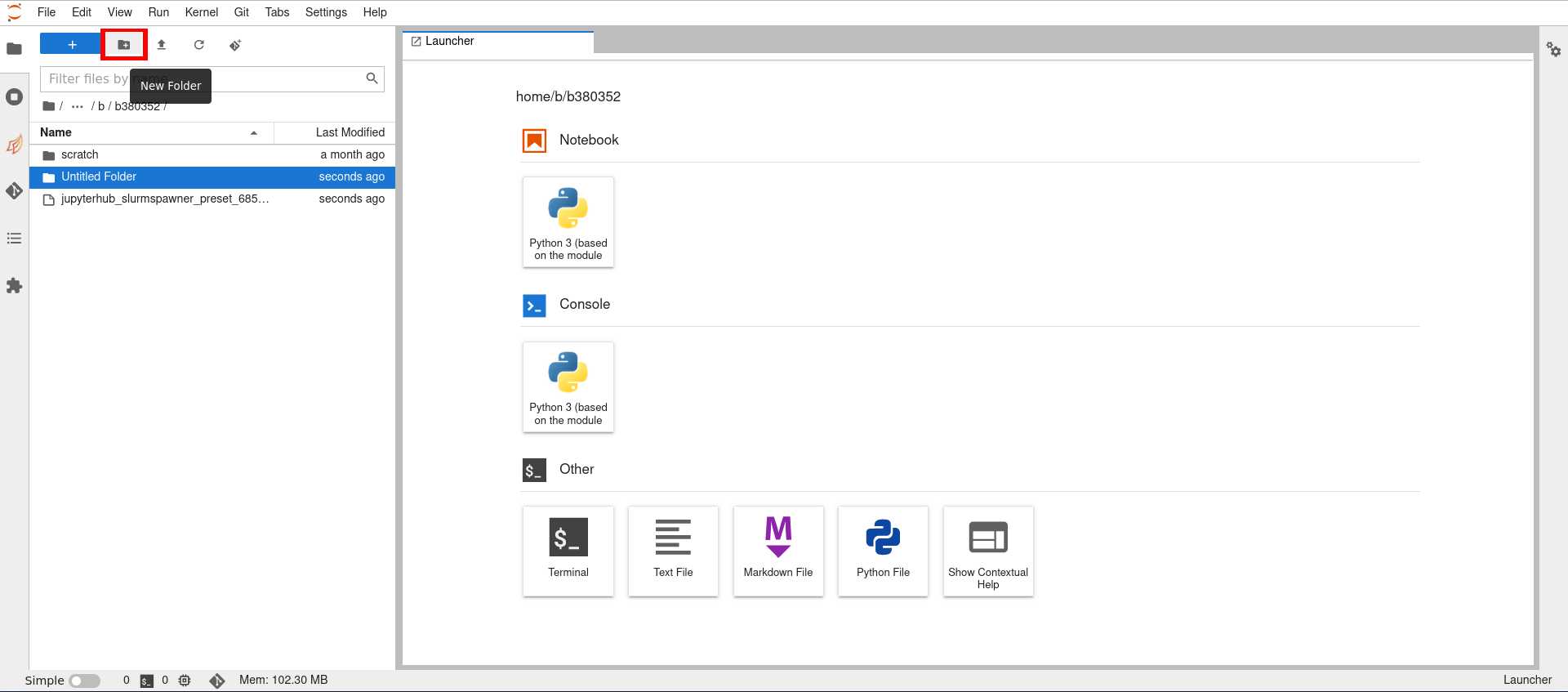
Folders are created as “Untitled Folder”. Right-Check on them and rename them!
Create your first Notebook:
Click on “notebooks” folder
Click on the “Python 3 (based on module python/2023.01)” button below the “Notebook” headline (right side, first row in JupyterLab).
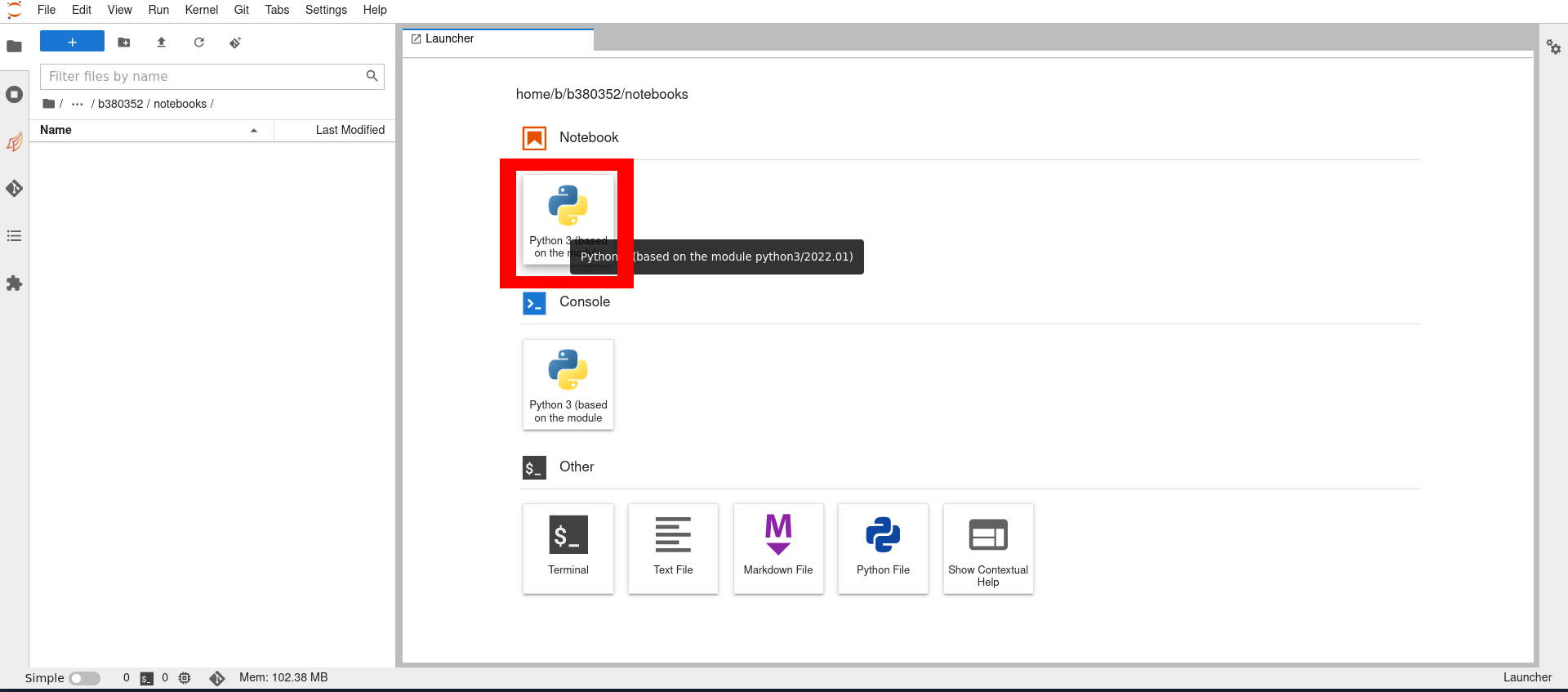
A new tab opens in the inner JupyterLab window. It looks like:
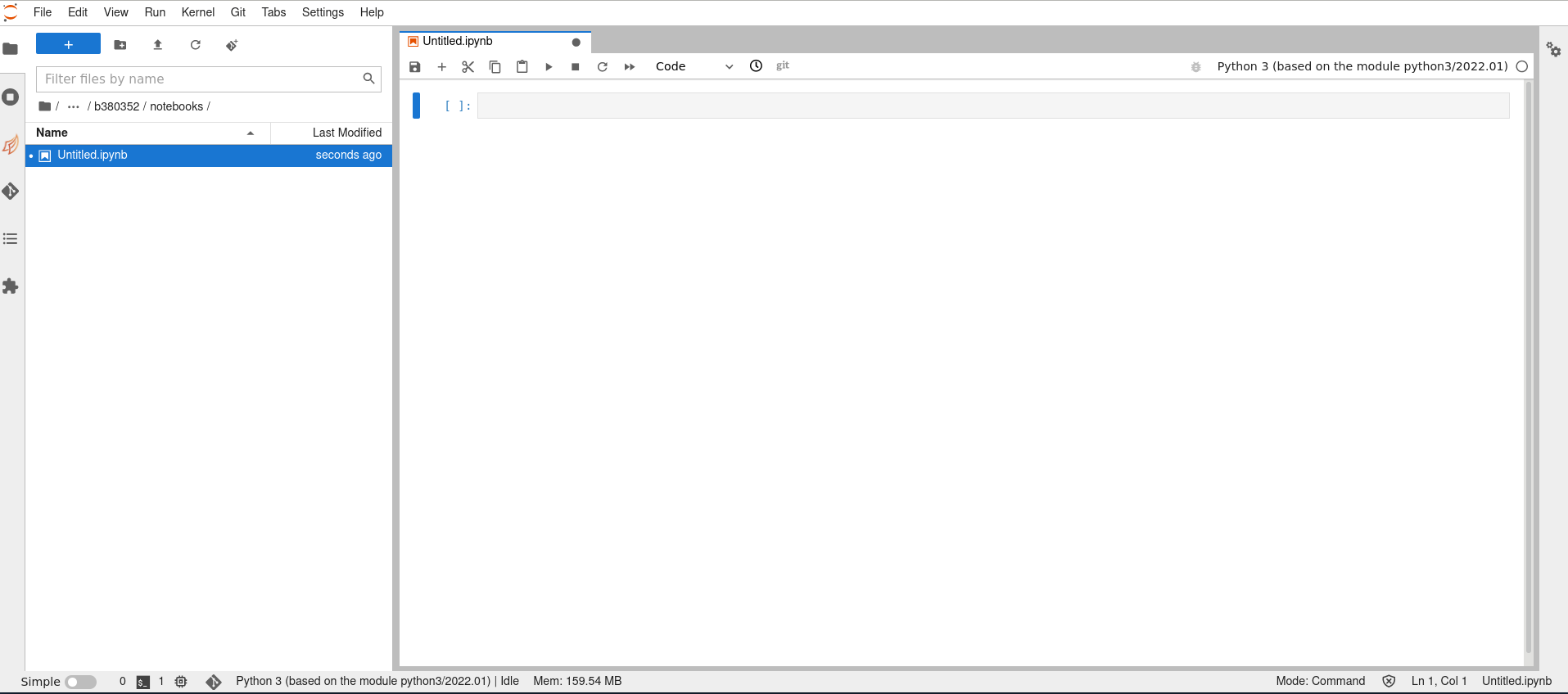
Rename the Notebook. Either right-click on the tab or in the file list located left and change “Untitled.ipynb” to e.g. “00-my_first_notebook” (don’t use space or special characters - it’s a linux system!)
Open a Terminal
Click on the blue button with the white plus sign (left upper corner in JupyterLab). This brings you back to the Launcher view which is opened as additional tab.
Click on “Terminal” (first button under the “Other” headline, see
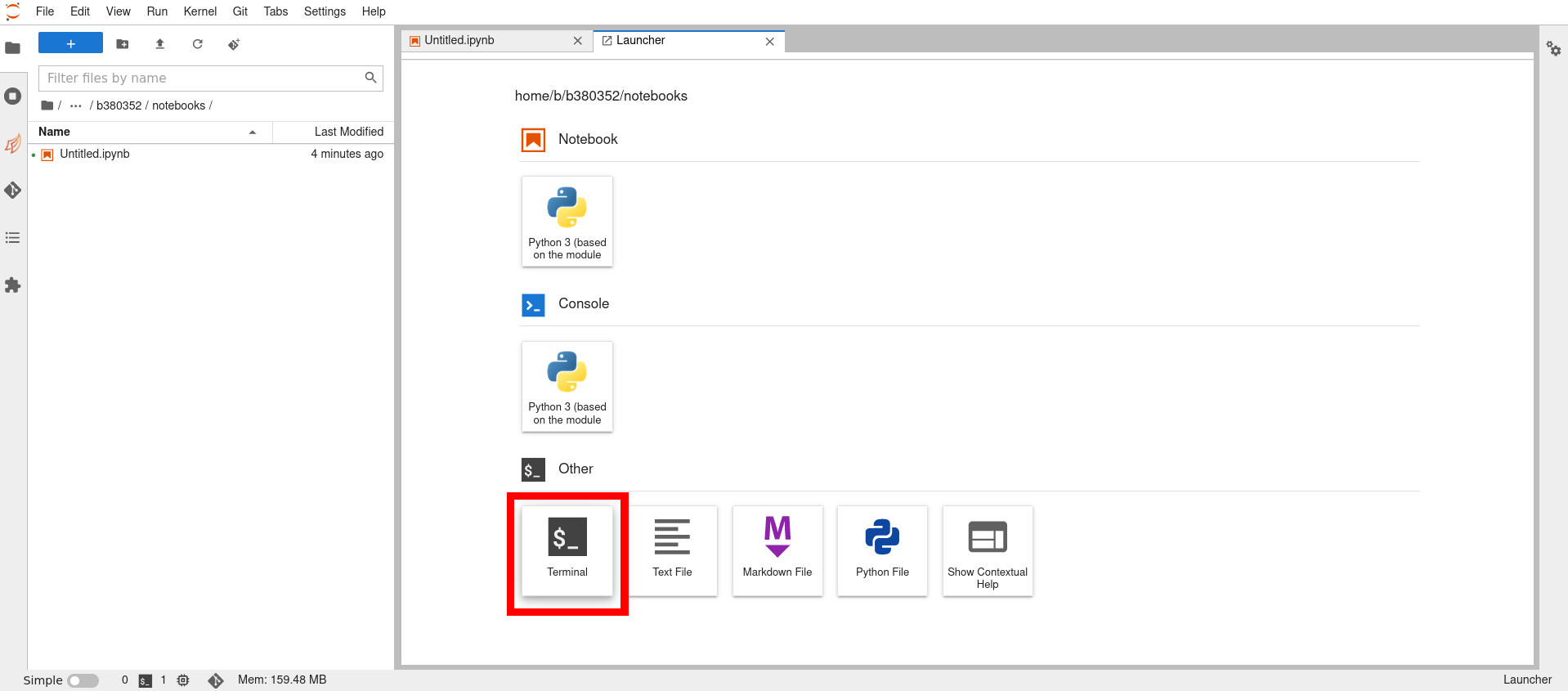
A terminal will open in a new tab. It looks like
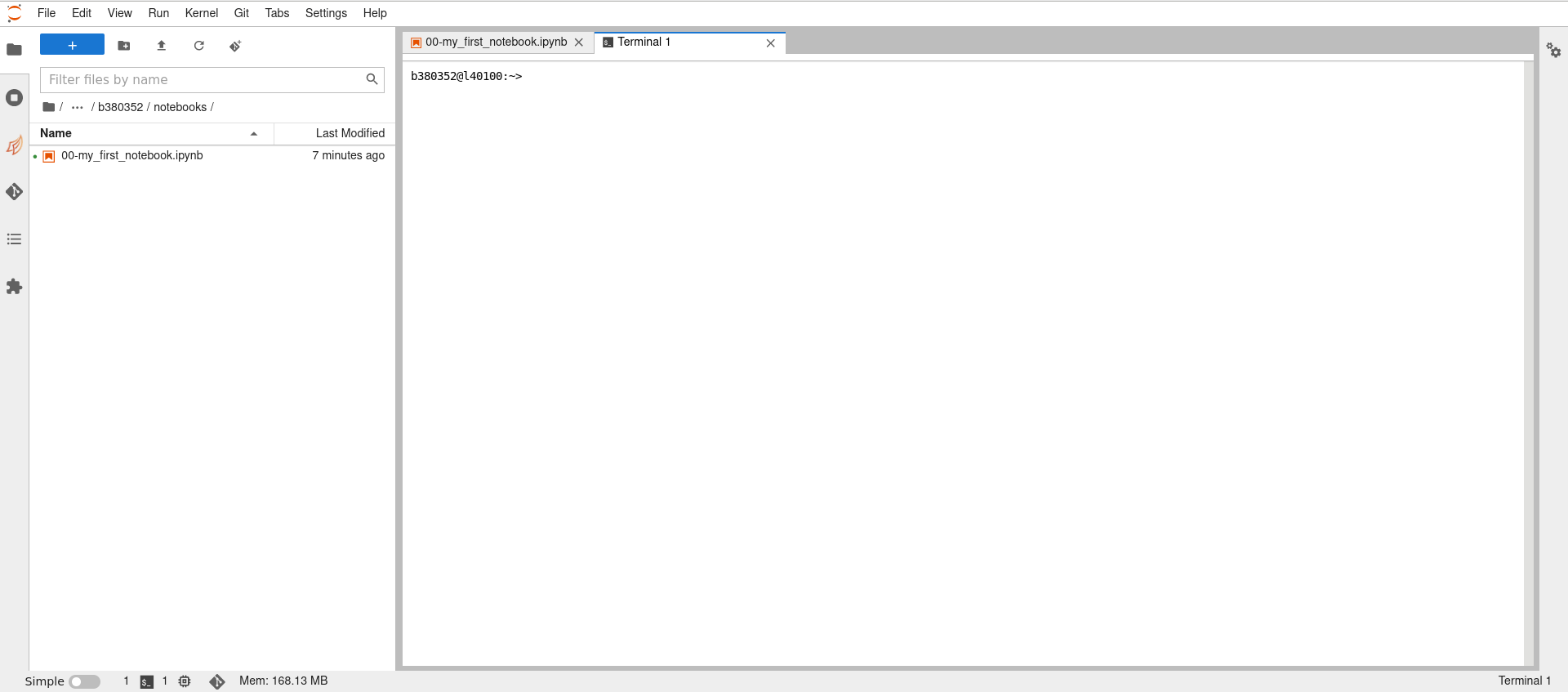
Note that you can do all exercises also in this (or such a) terminal.
Now, you are ready to get the course material!